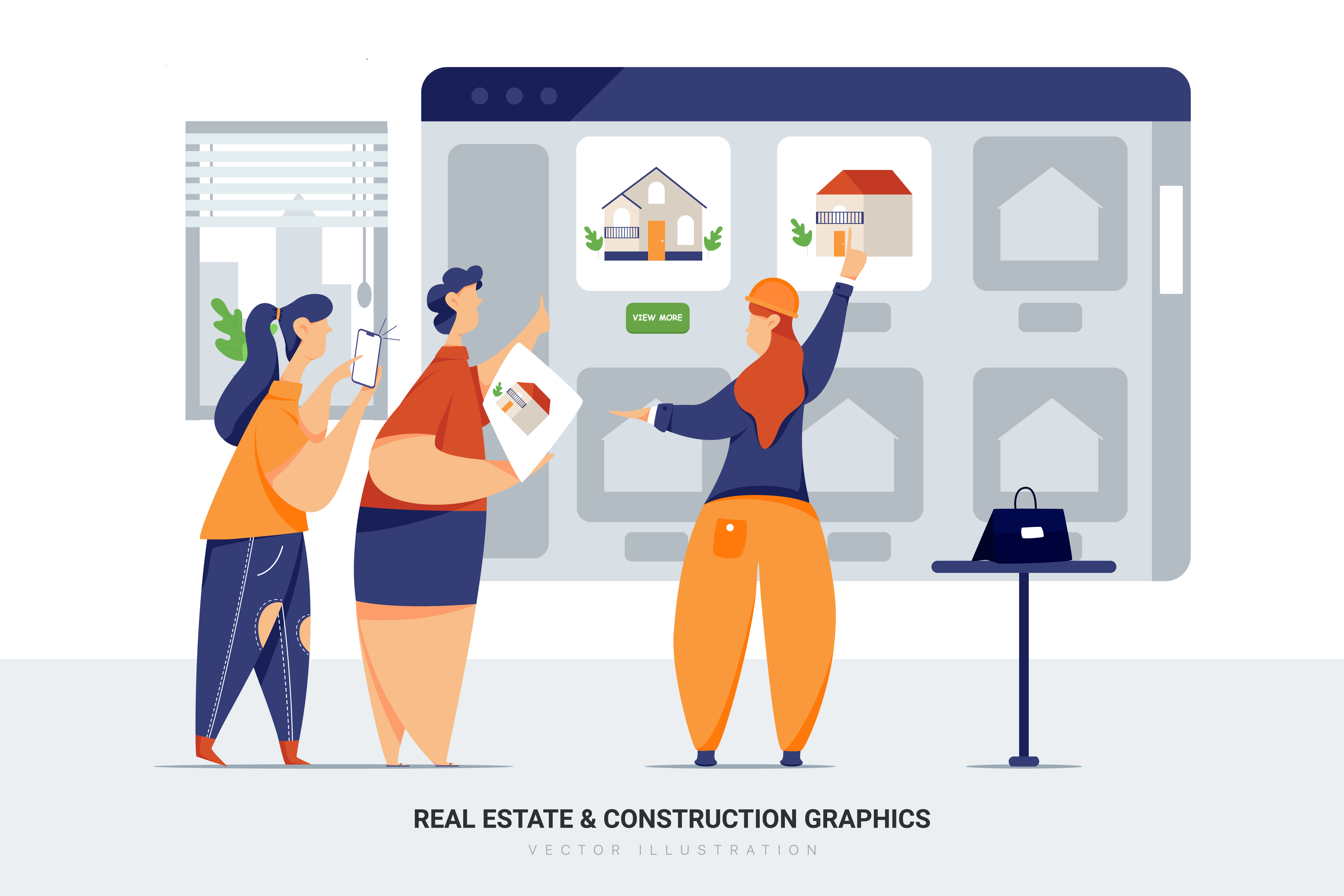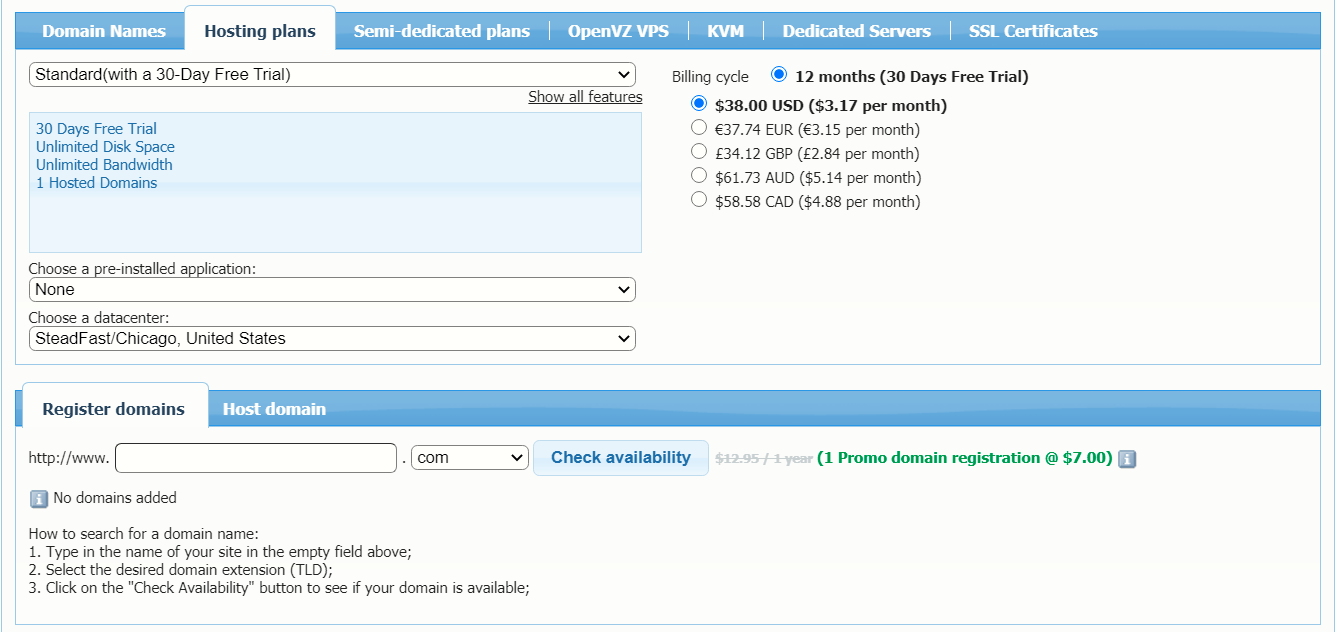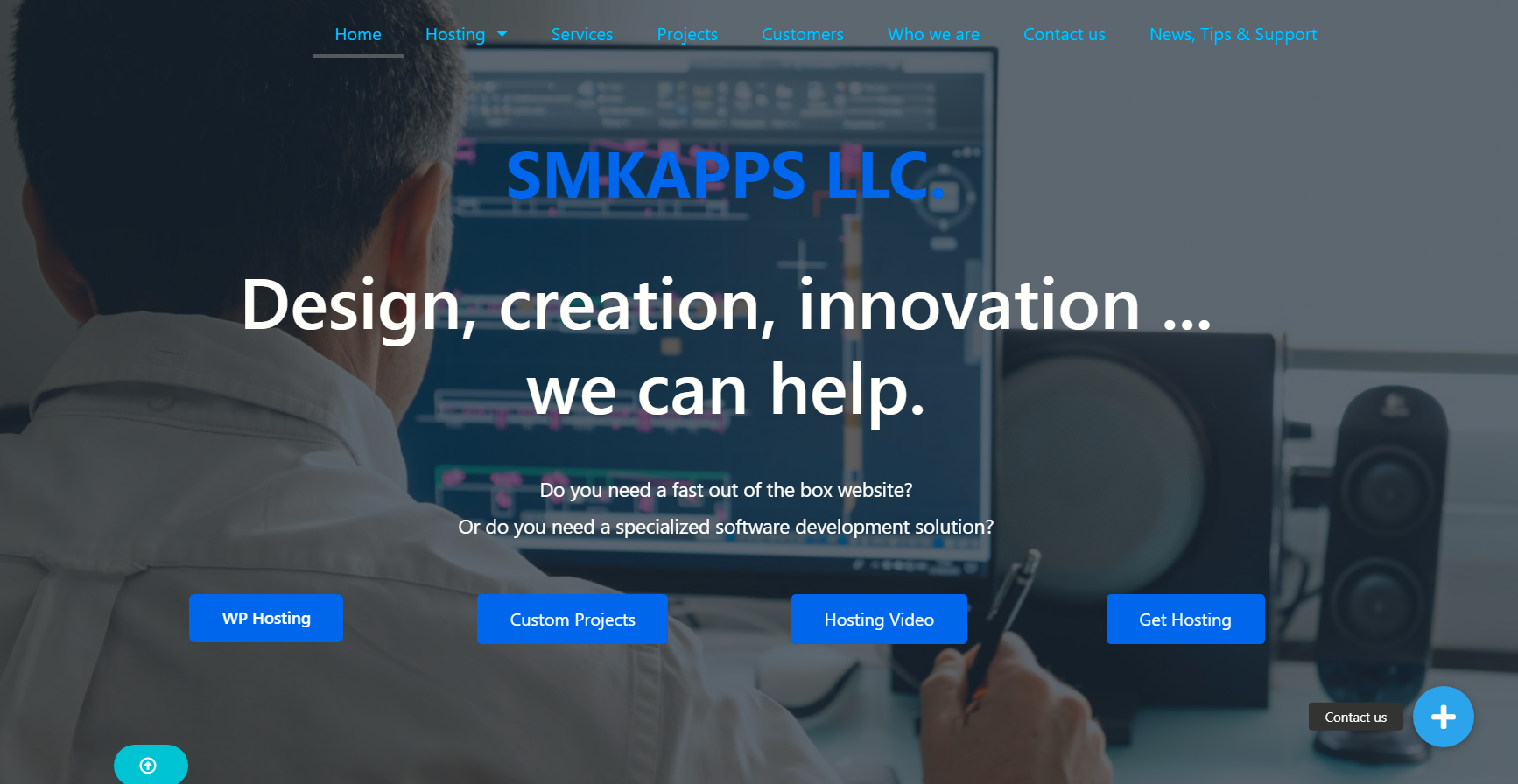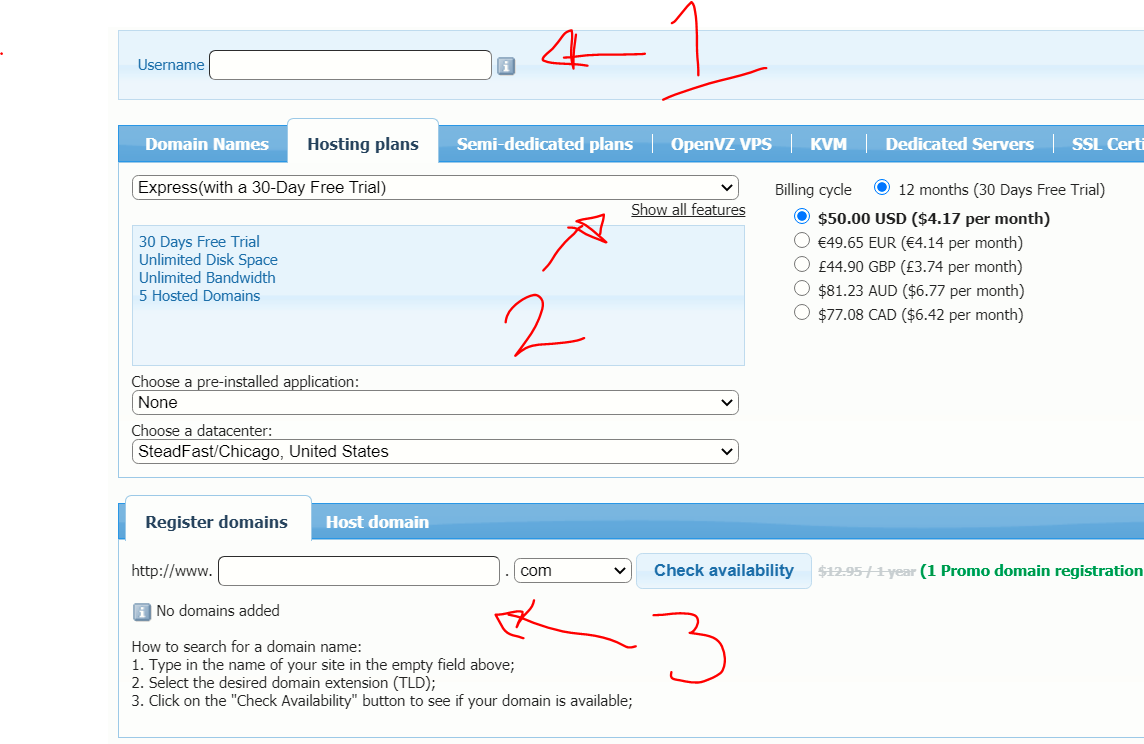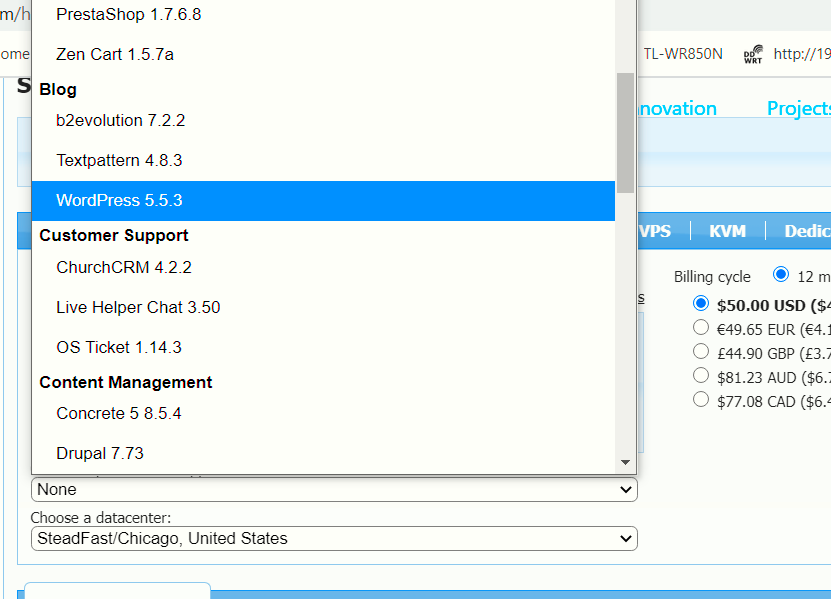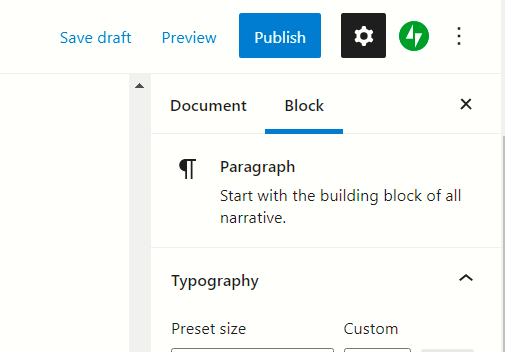Introduction
At SMKApps.com, we are committed to leveraging cutting-edge technology to help our clients achieve their business goals. One of our recent success stories is how we helped a customer increase their sales by 10% through the strategic integration of AI-powered tools. This case study highlights how we used the customer’s business data to train AI solutions that provided targeted marketing, resulting in a significant boost in sales.
—

The Challenge
Our client, a mid-sized e-commerce retailer, was struggling to target potential customers effectively. Despite having a robust online presence and a variety of high-quality products, they weren’t reaching customers already searching for their offerings. They needed a solution that could:
Better understand customer behavior and preferences.
Deliver personalized marketing campaigns to potential buyers.
Increase sales without significantly raising their marketing budget.
—

The SMKApps.com AI-Powered Solution
Our approach involved integrating Artificial Intelligence (AI) into their sales and marketing strategy by utilizing their business data. The key steps in this process were:
1. Data Collection and Analysis: We gathered and analyzed their existing customer data, including purchase history, browsing behavior, and interaction with past campaigns. This data provided valuable insights into customer preferences, shopping patterns, and product interests.
2. AI Model Training: Using this rich dataset, we trained AI models to identify patterns and predict which potential customers were most likely to be interested in specific products. These AI-powered models allowed for precise targeting of customers already looking for similar products, ensuring that marketing efforts were focused on high-conversion leads.
3. Personalized Marketing Campaigns: With the AI models in place, we developed personalized marketing campaigns that tailored product recommendations and promotions to the identified customer segments. These campaigns were delivered through various channels, including email, social media, and targeted ads.
4. Automation of Sales Process: We also integrated AI to automate parts of the sales process, such as personalized follow-up emails and product recommendations, to enhance customer engagement and improve the likelihood of conversion.
—

The Results
After implementing AI-powered tools, the results were impressive. Within three months of launching the targeted campaigns, our client saw a 10% increase in sales. The key factors that contributed to this success included:
Improved Targeting: AI allowed the client to reach customers who were already searching for their products, increasing the likelihood of sales conversions.
Higher Engagement: Personalized marketing messages resonated with customers, leading to increased engagement and higher click-through rates.
Cost Efficiency: The client was able to optimize their marketing spend by focusing on high-potential leads rather than casting a wide net.
—

Conclusion
At SMKApps.com, we believe in the power of AI to transform businesses. By leveraging the data our client already had, we were able to develop AI-driven solutions that not only boosted sales by 10% over a 5 month period, but also provided long-term value through better customer insights and more efficient marketing strategies. This success story is just one example of how SMKApps.com can help businesses harness the power of AI to drive growth and achieve their sales objectives.
—
Contact Us
Interested in how AI can boost your business? Contact SMKApps.com today to learn more about our AI integration services and how we can help you achieve similar results.
—
SMKApps.com Empowering Businesses with Technology